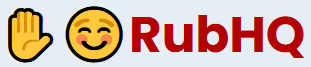General Questions
RubHQ is a powerful search engine designed specifically for body rub ads. Our search platform helps users discover and connect with local body rub providers.
Need a Body Rub?
Find a body rub expert in your city!
Browse ads posted by providers on a page dedicated to your city.
Find your city here.
- Browse local listings in your area
- Filter based on whether you kind of service you want
- Read reviews left by other users
- Message massage providers directly with your device
- Leave your own review after your session
Offer Body Rubs?
Tap into RubHQ's search engine marketing expertise to generate demand for your body rub services in your local area.
- Post a body rub ad
- Bump, highlight, and feature your ad for greater visibility
- Engage clients directly
- Read and submit client safety reviews
Start marketing your body rub services on a page dedicated to your city. Find your city here.
We try to keep our storage as efficient as possible.
- Backups include but not limited to:
- Ad listings
- User information needed for authentication (email, password hash)
- User balances
- Backups do not contain:
- Transaction logs
- Meta information about users (ip address, last sign in date, etc)
- Support tickets
- Reports
- Action logs
Body Rub Client Questions
You should have received account activation instructions via the email you used to create your account.
If you've not received the account activation email, check your spam folder to see if it's there.
If it's not in your spam folder, follow these instructions for whitelisting our email address (hello "at" rubhq.com) with your email provider. Be sure to replace "at" with @.
After whitelisting our email address, from your settings page, resend the activation email.
If that does not work, create a support request, select the category "Issue activating my email", and provide the email used to create your account. We'll get back to you ASAP.
Find your city here. Filter local listings, click on a provider that grabs your attention, and set up an appointment. It's that easy.
You must create an account on RubHQ to review your session with a provider.
- Log in to your RubHQ account, or sign up if you don't already have one.
- Browse local ad listings for the provider whose session you want to review.
- At the bottom of the ad, click the "Submit a Review" button.
- After submission, your review will be reviewed by admins before going live.
- Once live, your generic username, e.g., user12345, will be appended to the review and the provider will be notified. Your email is never shared.
If you are unable to click on and view an ad, try the following steps to remedy the issue:
- Use a different web browser
- Disable your VPN
- Use a different device to browse the site
If these steps do not resolve the issue, please create a support ticket.
Body Rub Provider Questions
RubHQ accepts the following kinds of ads:
- Independent, at-home massage providers
- Traveling massage providers
- Walk-in massage businesses
- Couples massage therapists
- Therapeutic services to help people relax
- Nuru massage
- Erotic massage
- Body rubs
RubHQ prohibits the following kinds of ads:
- Escort services
- Ads marketing illegal service, e.g., using coded language to imply sexual services
- Ads promoting deposit payment scams
- Ads with photos featuring nudity or sexually explicit imagery
- Ads that only promote paid content services - it is okay to list OnlyFans and other social media links, but you must offer a legitimate body rub service.
- Ads with fake information
If you find an ad on RubHQ that falls in the prohibited category above, please report it using the Report Ad feature. We do not issue refunds if your ad is removed, so ensure that you abide by the acceptable ad content guidelines.
Our platform advertising fees are simple and transparent.
Sign in to view them in your ad manager.
We accept payment via Bitcoin, which is the most popular decentralized cryptocurrency in the world that allows you to pay for services on the internet while maintaining your privacy.
Bitcoin is complete safe to use and has been widely adopted in popular apps like Cash App and Venmo.
You can find out more about how Bitcoin works here.
You can buy Bitcoin from a variety of different places.
You just need a Bitcoin wallet to be able to send Bitcoin to RubHQ.
Some popular examples are:
To transfer Bitcoin on Cash App, you must verify your identity with Cash App. You can then follow the instructions here under "On-Chain Transactions" for transfering Bitcoin to a wallet address. It is probably the easiest way to purchase Bitcoin since Cash App is already really popular to use.
You can also purchase Bitcoin at local Bitcoin ATMs. There are thousands of Bitcoin ATMs in the United States. You can find one close to you at Coin ATM Radar. Some ATMs require you to provide an ID.
Making a deposit on RubHQ is quick and easy after you get your Bitcoin.
- Log in to your RubHQ account, or sign up if you don't already have one.
- Click on Wallet from the provider dashboard.
- Select the amount of credit you would like to deposit.
- A wallet address and QR code will display. Send the exact amount of Bitcoin shown on the screen to the given wallet address. Please double check you copy the address correcty. Also make sure you account for transaction fees!
- After you send the Bitcoin, the page will automatically refresh when your transaction is detected. Please wait up to 30 minutes for your transaction to be confirmed twice on the blockchain. When the confirmations are complete, your available balance will be displayed in your RubHQ wallet.
- Our automated system will not credit you for partial payments. Be sure to follow the payment instructions provided in your RubHQ Wallet as no refunds or credits will be issued.
Please contact support if you encounter an issue during the deposit process. Please note that Bitcoin transactions are not reversable. If you send the Bitcoin to the incorrect wallet, we cannot help you recover the Bitcoin.
Advertising your massage business on RubHQ is easy.
- Log in to your RubHQ account, or sign up if you don't already have one.
- Click on Manage Ads from the provider dashboard.
- Ensure that you've activated your account
- Ensure that you've updated your profile settings
- Click on "Post a New Ad".
- Fill in your business details and upload at least one photo.
- Pay the ad publishing fee if there is a balance due.
- If you are a verified provider, your ad will be live and placed in the queue for public display.
- If you are an unverified provider, your ad will be submitted for admin review.
Editing your ad details and photos on RubHQ is easy.
- Log in to your RubHQ account, or sign up if you don't already have one.
- Click on Manage Ads from the provider dashboard.
- If the ad is currently published, you'll need to unpublish the ad to edit it.
- After unpublishing the ad, you'll see options to edit the details and the photos.
- Pay the ad publishing fee if there is a balance due.
- If you are a verified provider, your ad will be live and placed in the queue for public display.
- If you are an unverified provider, your ad will be submitted for admin review.
Short answer is yes. We have solutions available for agencies who need to post ads on behalf of multiple providers. Follow the instructions below to receive assistance.
- Log in to your RubHQ provider account, or sign up if you don't already have one.
- Ensure that you've activated your provider account
- Ensure that you've updated your profile settings
- Click on Support from the provider dashboard.
- On the support form, select the category "General support / Other"
- For the Request Title, type "Provider Agency Question" and complete the remainder of form
- We'll get back to you ASAP with next steps
A provider can bump a published ad once per hour to ensure that the ad is displayed on the first page of their respective city. Bumping an ad enables RubHQ to only promote active providers that are more likely to respond to client requests for appointments.
Featuring your ad places your ad at the top of the page of your city for 30 days. Top placement will drive more traffic to your ad, which can translate to more business.
Highlighting your ad places a distinct border around your ad to make it stand out from the other ads on the Browse page in your city for 15 days. A highlighted ad will drive more traffic to your ad, which can translate to more business.
Claiming an existing ad on RubHQ is easy.
- Log in to your RubHQ account
- Ensure that you've activated your account
- Ensure that you've updated your profile settings
- Provide proof of ownership
- Once verified, you will have full control over the ad
Requesting to remove an ad from RubHQ is easy.
- Log in to your RubHQ account, or sign up if you don't already have one.
- Visit the Removal Request page to submit a request
We work tirelessly to keep our platform free of ads from scammers or that violate our ad content policies. We remove ads for the following reasons:
- Flagged as a scam by multiple users
- Flagged as having illegal content
- Flagged for violating ad content policies
- Flagged for stolen images
If you believe your ad was removed in error, create a ticket and request to appeal our decision.
You should have received account activation instructions via the email you used to create your account.
If you've not received the account activation email, check your spam folder to see if it's there.
If it's not in your spam folder, follow these instructions for whitelisting our email address (hello "at" rubhq.com) with your email provider. Be sure to replace "at" with @.
After whitelisting our email address, from your settings page, resend the activation email.
If that does not work, create a support request, select the category "Issue activating my email", and provide the email used to create your account. We'll get back to you ASAP.
Referring other providers to RubHQ is easy.
Step 1: Get verified as a provider
Step 2: Receive your referral link
Step 3: Share your referral link with other providers
Step 4: Track the status of your referrals
Step 5: Receive bonus ad credits for each provider who uses your referral code to register, activate, and verify their account.
You must create an account on RubHQ to review your session with a client.
- Log in to your RubHQ account, or sign up if you don't already have one.
- Ensure that you've activated your account.
- Ensure that you've updated your profile settings.
- Ensure that you're a verified provider.
- Click on My Client Reviews from the provider dashboard.
- Complete and submit the form.
- After submission, your review will be reviewed by admins before going live.
- Once live, your generic username, e.g., user12345, will be appended to the review. Your email is never shared.
Law Enforcement Questions
RubHQ fights a constant battle with content moderation.
Malicious actors are constantly trying to find ways to bypass moderation controls and harm our legit users.
To combat the constant moderation problem, RubMD employs a "Report Ad" feature so that the public can help our team identify content that may violate our acceptable use policy.
Please review our Data Policy to understand what information we can provide in response to legal requests.
Please review our Ad Rules to understand what kind of ads RubHQ prohibits users from posting.
Please review our Law Enforcement Guide for instructions regarding contacting RubHQ as part of an investigation.
If you have a legal request, it must be submitted through our Support system under the category "Legal Request".
Please sign up with a government e-mail to make verification of your request easier.
It makes it even easier if you verify your e-mail on your account before submitting the support ticket.
Please allow us some time to review your request.